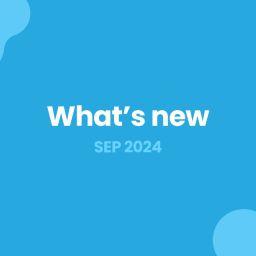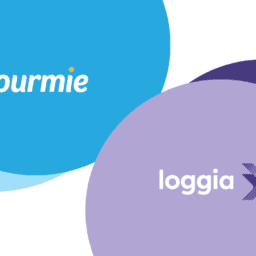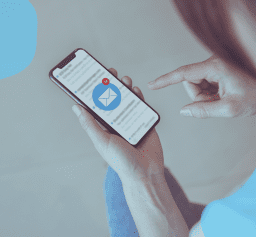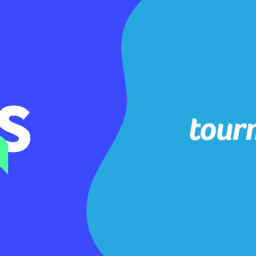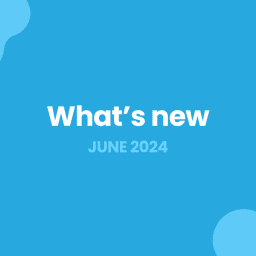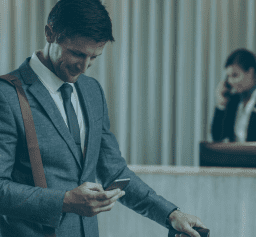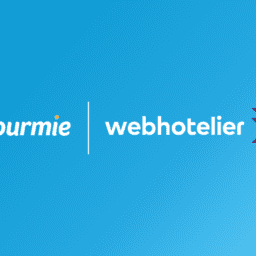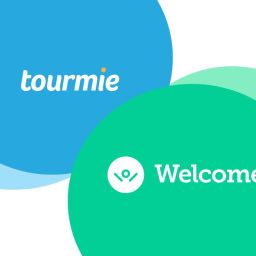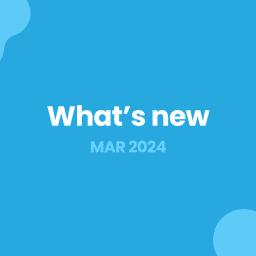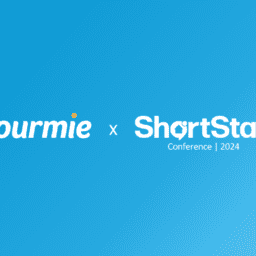An online check-in form is a valuable tool that can help your hotel or vacation rental:
1. Streamline the guest check-in process: Guests can fill out the check-in form at their convenience, eliminating long wait times at the property or front desk.
2. Collect valuable guest information: The check-in form can be used to collect valuable guest information that you can’t get from the booking channels. Such information may be contact details, arrival information, and identity documents.
3. Enhance guest satisfaction: Guests appreciate the convenience and efficiency of online check-in, leading to a more positive overall experience.
4. Reduce operational costs: By automating the check-in process, you can save on labor costs and time associated with your staff.
In this article, you will learn about:
- Enabling or disabling Tourmie’s online check-in form
- Customizing the check-in form
- Converting an online check-in to an accommodation booking
- Updating guest booking details from check-in form
- Sharing your online check-in form with guests
- Downloading guests’ online check-ins
Enabling or Disabling Tourmie’s Online Check-in Form
To enable or disable Tourmie’s Online Check-in Form:
1. Go to Settings > Online Check-in.
2. Locate the “Enable online check-in form” option.
3. Click the checkbox to enable it or uncheck the checkbox to disable it.
4. Click on the Update button.
After selecting this option, the online check-in form will be visible on your Guest Guide. You can see the online check-ins of your guests on the Guests page.
Customizing the Check-in Form
You can customize the fields of the online check-in form to match your needs. To do so:
1. Go to Settings > Online Check-in.
2. On the Check-in form customization settings card, choose which fields on the check-in form will be visible and required for your guests.
3. Click on the Update button.
Converting an Online Check-in to an Accommodation Booking
This option allows you to convert the information of a guest who completes their online check-in into an accommodation booking. That means that after submitting the online check-in form, the guest will be able to be redirected to their personalized guest guide and see information about their stay.
To enable this option:
1. Go to Settings > Online Check-in.
2. Locate the “Convert online check-in to accommodation bookings” option.
3. Click the checkbox to enable it or uncheck the checkbox to disable it.
4. Click on the Update button.
If this option is disabled, online check-ins will remain check-ins only on the Guests page.
Updating Guest Booking Details from Check-in Form
This option allows you to automatically update the guest details on an accommodation booking with the information your guest provides in the check-in form. This can help you with information that is not available from booking platforms (such as email address and nationality) or that is incorrect and out-of-date.
To enable this option:
1. Go to Settings > Online Check-in.
2. Locate the “Update guest booking details from check-in form” option.
3. Click the checkbox to enable it or uncheck the checkbox to disable it.
4. Click on the Update button.
If this option is disabled, the online check-ins will not affect your guests’ details.
Sharing your Online Check-in Form with guests
After customizing your online check-in form, you can start sharing it with your guests! Some suggested ways to do this:
• Automated Email & SMS messages: Include the online check-in form in your Tourmie’s automated guest communications. Here is a template that you can use:
Hi {{guest_first_name}},
Your stay is coming up!
Please take a few minutes to fill in our check-in form here: {{online_checkin_form_url}}
After submitting the form, you’ll be redirected to our property/hotel guide with all the information for your stay, including the check-in instructions, property/hotel directions, WiFi password, and more.
If you have any questions, please let me know.
Thank you.
{{host_title}}
• QR code: Display Tourmie’s QR code in a visible location at the front desk or property entrance that guests can scan with their smartphones to be taken to the online check-in form. Include a brief message next to the QR code explaining why guests should complete the online check-in form when they arrive.
• Booking channels: If you have the ability to directly message your guests or create automated message templates through your booking channels, include the online check-in form in your communications.
• Personal messages: If you communicate with guests personally through various messaging applications such as WhatsApp, Messenger, or Viber, share the link to your Online Check-in.
• Website: You can add a link to the online check-in form on your website, making it easy for guests to find.
Downloading Guests’ Online Check-ins
To download your guests’ online check-ins:
1. Go to Guests.
2. On the Online check-ins card, click on the ![]() Download icon.
Download icon.
3. Select a date range.
4. Click on the Export button.
If you still have questions about Tourmie’s check-in form, feel free to contact us here.